
Primeiramente, cliquem nos links abaixo.
Lembra que eu coloquei "big tutorial" como título de postagem? então, o BIG é porque só o código que você terá que colar é imenso por isso o 'big'. {tô assustando vocês antes do tempo né? uhsuahsu' tenham coragem e coloquem lei mais amores...}
 Achei esse tutorial muito útil pois é um slide
Achei esse tutorial muito útil pois é um slide
Vá em seu modelo (na nova interface) e clique em EDITAR HTML.
Depois, procure usando F3 OU CTRL+F a tag ]]> vão aparecer duas, e é a segunda.Acima da tag procurada cole o super código abaixo:
/* Slide css3--------------------- */.cr-container{ /*--aqui definimos os estilos do container--*/ width: 600px; height: 400px; position: relative; margin: 0 auto; border: 20px solid #fff; box-shadow: 1px 1px 3px rgba(0,0,0,0.1);}.cr-container label{ font-style: italic; width: 120px; height: 30px; cursor: pointer; color:#fff; /*-----cor dos numeros-----*/ line-height: 32px; font-size: 24px; float:left; position: relative; margin-top:350px; margin-left:25px; z-index: 1000;}.cr-container label:before{ content:''; width: 34px; height: 34px; background: #68abc2; /*--- cor do circulos---*/ position: absolute; left: 50%; margin-left: -70px; border-radius: 50%; box-shadow: 0px 0px 0px 4px rgba(255,255,255,0.3); z-index:-1;}.cr-container label:after{ width: 1px; height: 400px; content: ''; background: -moz-linear-gradient(top, rgba(255,255,255,0) 0%, rgba(255,255,255,1) 100%); background: -webkit-gradient(linear, left top, left bottom, color-stop(0%,rgba(255,255,255,0)), color-stop(100%,rgba(255,255,255,1))); background: -webkit-linear-gradient(top, rgba(255,255,255,0) 0%,rgba(255,255,255,1) 100%); background: -o-linear-gradient(top, rgba(255,255,255,0) 0%,rgba(255,255,255,1) 100%); background: -ms-linear-gradient(top, rgba(255,255,255,0) 0%,rgba(255,255,255,1) 100%); background: linear-gradient(top, rgba(255,255,255,0) 0%,rgba(255,255,255,1) 100%); filter: progid:DXImageTransform.Microsoft.gradient( startColorstr='#00ffffff', endColorstr='#ffffff',GradientType=0 ); position: absolute; bottom:-20px; right: 0px;}.cr-container label.cr-label-img-4:after{ width: 0px;}.cr-container input.cr-selector-img-1:checked ~ label.cr-label-img-1,.cr-container input.cr-selector-img-2:checked ~ label.cr-label-img-2,.cr-container input.cr-selector-img-3:checked ~ label.cr-label-img-3,.cr-container input.cr-selector-img-4:checked ~ label.cr-label-img-4{color: #68abc2; /*--- cor do número quando ativo---*/}.cr-container input.cr-selector-img-1:checked ~ label.cr-label-img-1:before,.cr-container input.cr-selector-img-2:checked ~ label.cr-label-img-2:before,.cr-container input.cr-selector-img-3:checked ~ label.cr-label-img-3:before,.cr-container input.cr-selector-img-4:checked ~ label.cr-label-img-4:before{background: #fff; /*--- cor do circulo ativo---*/ box-shadow: 0px 0px 0px 4px rgba(104,171,194,0.6);}.cr-container input{ display: none;}/*--definindo largura e altura das imagens--*/.cr-bgimg{ width: 600px; height: 400px; position: absolute; left: 0px; top: 0px; z-index: 1;}.cr-bgimg{ background-repeat: no-repeat; background-position: 0 0;}.cr-bgimg div{ width: 150px; height: 100%; position: relative; float: left; overflow: hidden; background-repeat: no-repeat;}.cr-bgimg div span{ position: absolute; width: 100%; height: 100%; top: 0px; left: -150px; z-index: 2; text-indent: -9000px;}.cr-container input.cr-selector-img-1:checked ~ .cr-bgimg,.cr-bgimg div span:nth-child(1){ background-image: url(URL DA IMAGEM 1 AQUI);}.cr-container input.cr-selector-img-2:checked ~ .cr-bgimg,.cr-bgimg div span:nth-child(2){ background-image: url(URL DA IMAGEM 2 AQUI);}.cr-container input.cr-selector-img-3:checked ~ .cr-bgimg,.cr-bgimg div span:nth-child(3){ background-image: url(URL DA IMAGEM 3 AQUI);}.cr-container input.cr-selector-img-4:checked ~ .cr-bgimg,.cr-bgimg div span:nth-child(4){ background-image: url(URL DA IMAGEM AQUI);}.cr-bgimg div:nth-child(1) span{ background-position: 0px 0px;}.cr-bgimg div:nth-child(2) span{ background-position: -150px 0px;}.cr-bgimg div:nth-child(3) span{ background-position: -300px 0px;}.cr-bgimg div:nth-child(4) span{ background-position: -450px 0px;}
.cr-container input:checked ~ .cr-bgimg div span{ -webkit-animation: slideOut 0.6s ease-in-out; -moz-animation: slideOut 0.6s ease-in-out; -o-animation: slideOut 0.6s ease-in-out; -ms-animation: slideOut 0.6s ease-in-out; animation: slideOut 0.6s ease-in-out;}@-webkit-keyframes slideOut{ 0%{ left: 0px; } 100%{ left: 150px; }}@-moz-keyframes slideOut{ 0%{ left: 0px; } 100%{ left: 150px; }}@-o-keyframes slideOut{ 0%{ left: 0px; } 100%{ left: 150px; }}@-ms-keyframes slideOut{ 0%{ left: 0px; } 100%{ left: 150px; }}@keyframes slideOut{ 0%{ left: 0px; } 100%{ left: 150px; }}.cr-container input.cr-selector-img-1:checked ~ .cr-bgimg div span:nth-child(1),.cr-container input.cr-selector-img-2:checked ~ .cr-bgimg div span:nth-child(2),.cr-container input.cr-selector-img-3:checked ~ .cr-bgimg div span:nth-child(3),.cr-container input.cr-selector-img-4:checked ~ .cr-bgimg div span:nth-child(4){ -webkit-transition: left 0.5s ease-in-out; -moz-transition: left 0.5s ease-in-out; -o-transition: left 0.5s ease-in-out; -ms-transition: left 0.5s ease-in-out; transition: left 0.5s ease-in-out; -webkit-animation: none; -moz-animation: none; -o-animation: none; -ms-animation: none; animation: none; left: 0px; z-index: 10;}/*-----estilos dos titulos----*/.cr-titles h3{ position: absolute; width: 100%; text-align: center; top: 50%; z-index: 10000; opacity: 0; color: #fff; /*---cor do titulo --*/ text-shadow: 1px 1px 1px rgba(0,0,0,0.1); -webkit-transition: opacity 0.8s ease-in-out; -moz-transition: opacity 0.8s ease-in-out; -o-transition: opacity 0.8s ease-in-out; -ms-transition: opacity 0.8s ease-in-out; transition: opacity 0.8s ease-in-out;}.cr-titles h3 span:nth-child(1){ font-size: 40px; /*---tamanho da fonte do titulo--*/ display: block; letter-spacing: 7px;}.cr-titles h3 span:nth-child(2){ letter-spacing: 0px; display: block; background: #68abc2; /*-- cor de fundo do subtitulo --*/ font-size: 14px; padding: 10px; font-style: italic; font-family: Palatino, "Palatino Linotype", "Palatino LT STD", Georgia, serif;}.cr-container input.cr-selector-img-1:checked ~ .cr-titles h3:nth-child(1),.cr-container input.cr-selector-img-2:checked ~ .cr-titles h3:nth-child(2),.cr-container input.cr-selector-img-3:checked ~ .cr-titles h3:nth-child(3),.cr-container input.cr-selector-img-4:checked ~ .cr-titles h3:nth-child(4){ opacity: 1;}/* Media Query: Let's show the inputs on mobile sized browsers because they probably don't support the label trick: */@media screen and (max-width: 768px) { .cr-container input{ display: inline; width: 24%; margin-top: 350px; z-index: 1000; position: relative; } .cr-container label{ display: none; }
<section class="cr-container"> <input id="select-img-1" name="radio-set-1" type="radio" class="cr-selector-img-1" checked/><label for="select-img-1" class="cr-label-img-1">1</label> <input id="select-img-2" name="radio-set-1" type="radio" class="cr-selector-img-2" /><label for="select-img-2" class="cr-label-img-2">2</label> <input id="select-img-3" name="radio-set-1" type="radio" class="cr-selector-img-3" /><label for="select-img-3" class="cr-label-img-3">3</label> <input id="select-img-4" name="radio-set-1" type="radio" class="cr-selector-img-4" /><label for="select-img-4" class="cr-label-img-4">4</label> <div class="clr"></div><div class="cr-bgimg"><div>
<span>Slice 1 - Image 1</span><span>Slice 1 - Image 2</span><span>Slice 1 - Image 3</span><span>Slice 1 - Image 4</span></div><div>
<span>Slice 2 - Image 1</span><span>Slice 2 - Image 2</span><span>Slice 2 - Image 3</span><span>Slice 2 - Image 4</span></div><div>
<span>Slice 3 - Image 1</span><span>Slice 3 - Image 2</span><span>Slice 3 - Image 3</span><span>Slice 3 - Image 4</span></div><div>
<span>Slice 4 - Image 1</span><span>Slice 4 - Image 2</span><span>Slice 4 - Image 3</span><span>Slice 4 - Image 4</span></div></div><div class="cr-titles"><h3><span>TITULO PARA IMAGEM 1</span><span>PEQUENA DESCRIÇÃO PARA IMAGEM 1</span></h3><h3><span>TITULO PARA IMAGEM 2</span><span>PEQUENA DESCRIÇÃO PARA IMAGEM 2</span></h3><h3><span>TITULO PARA IMAGEM 3</span><span>DESCRIÇÃO PARA IMAGEM 3</span></h3><h3><span>TITULO DA IMAGEM 4</span><span>PEQUENA DESCRIÇÃO PARA IMAGEM 4</span></h3></div></section>
Só, dá um pouco de trabalho para editar mais vale à pena, tabela de cores aqui, visualização do slide é só lá no início da postagem amores!

Beijão!
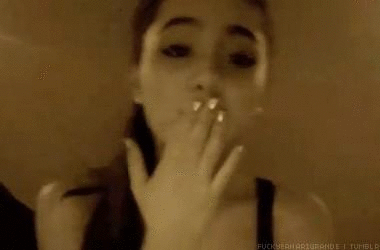









Salvei Nos Favoritos Aqui Talvez Algum Dia Eu Use...
ResponderExcluirAchei O Slide Muito Kawaii >_<
Hyumi-Kwon.Blogspot.Com
obrigada, espero que seja útil
ExcluirQue lindo, amei o tuto :D
ResponderExcluirque bom que gostou uhsuahs
ExcluirLindo mas é muita coisa ><.
ResponderExcluirTalvez com mais paciência eu tente!
Biacmenezes/blogspot
verdade, enorme, mais dá super certo
Excluirtem que ter paciência redobrada aha
Excluireu gostei do tutorial, mais onde eu coloco as imagens ?
ResponderExcluir